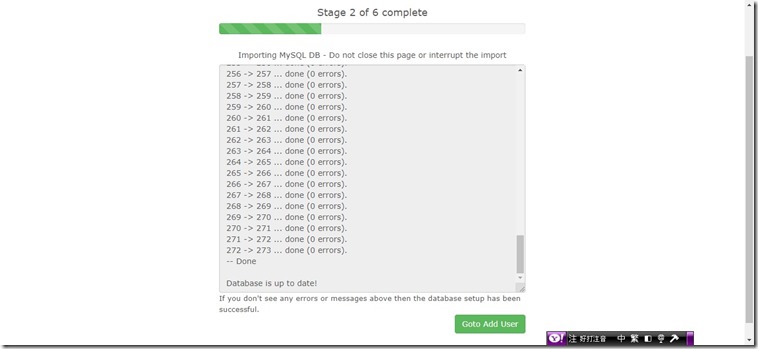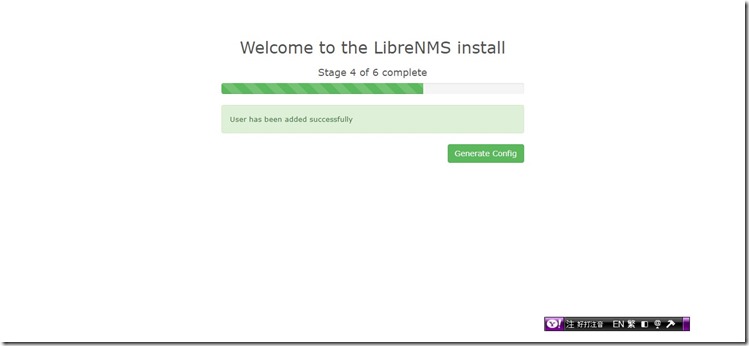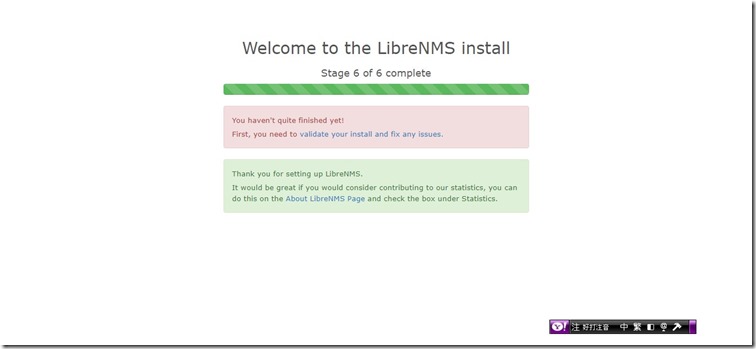在安裝伺服器時,尤其是分散式系統,非常需要使用NTP來校時,避免各伺服器上的時間不同步
設定NTP
yum install ntp編輯/etc/ntp.conf
將原有的NTP伺服器註解,並加入下列伺服器
server tock.stdtime.gov.tw
server time.stdtime.gov.tw
server tick.stdtime.gov.tw
server watch.stdtime.gov.tw
server clock.stdtime.gov.tw如果要指向公司內部的Time Server(底下IP為舉例說明)
restrict 192.168.1.2
server 192.168.1.2
啟動ntpd服務
systemctl start ntpd檢查ntpd服務的狀態
systemctl status ntpd設定開機自動啟動ntpd服務
systemctl enable ntpd更新校正時間後,可以透過下列指令將時間寫入BIOS中
hwclock -w